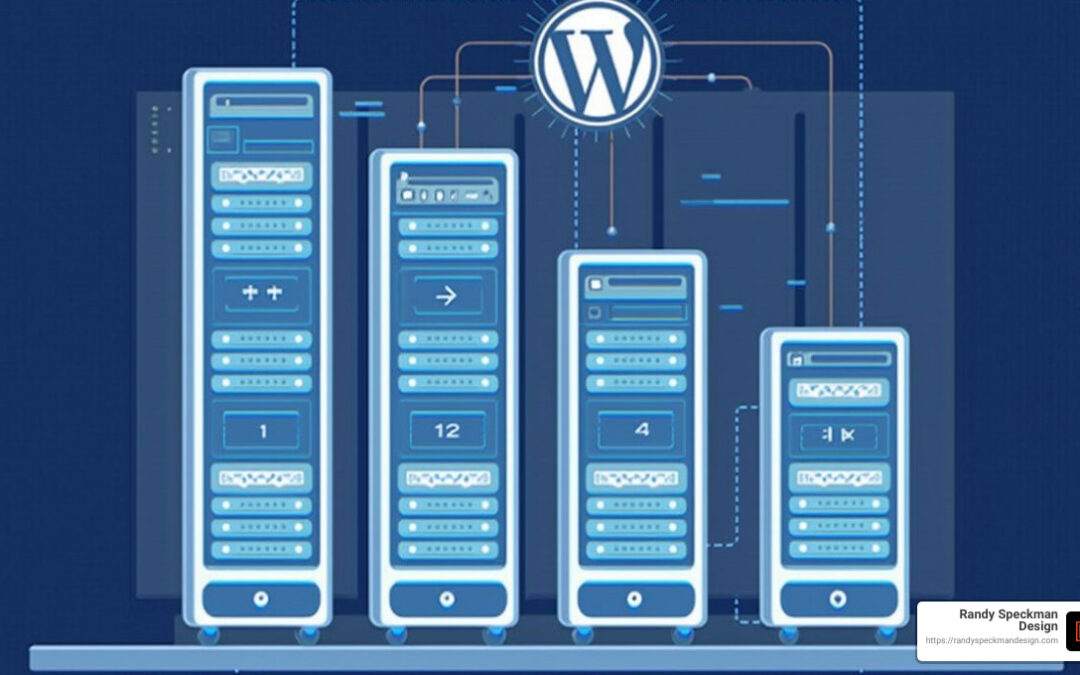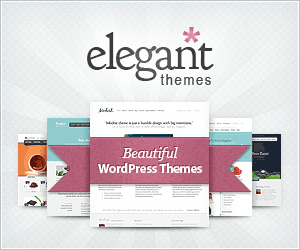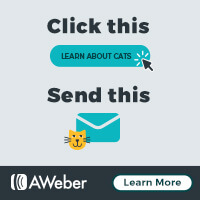WordPress Hosting with Staging: Top 5 Essential Tips
WordPress Hosting with Staging is an essential tool for managing website development without disrupting your live site. Whether you’re a small business owner or a web developer, creating a safe testing environment is crucial. Here’s what you need to know:
- Staging Site: A duplicate of your live site for testing changes safely.
- Website Development: Build and refine without risking your existing site.
- Testing Environments: Simulate site modifications before making them public.
As you explore the intricacies of WordPress Hosting with Staging, you gain a vital ally for smooth operations, ensuring seamless updates and improvements without sacrificing your website’s functionality or user experience.
I’m Randy Speckman, founder of Randy Speckman Design. With over 15 years of experience, I specialize in WordPress Hosting with Staging, particularly in crafting strategic web solutions for small businesses. Now, let’s dig deeper into WordPress hosting and staging.

Understanding WordPress Staging
When it comes to WordPress Hosting with Staging, understanding the role of a staging site is crucial. A staging site is like a backstage area where you can rehearse changes to your website before they go live. This is where developers and designers can safely test updates, new features, and bug fixes without risking the live site.
The Role of Testing Environments
Testing environments are essential in web development. They allow you to simulate changes in a controlled setting. Think of it as a sandbox where you can play with new ideas and updates. This way, you can identify and fix issues before they affect your real audience.
Staging sites are one type of testing environment, but there are others. For example, Development Sites are where initial coding and design happen. Quality Assurance (QA) Sites are used for rigorous testing to ensure everything works as expected. Each environment serves a unique purpose in the development process.
The Development Process with Staging
Incorporating a staging site into your development process streamlines workflow and reduces risks. Here’s how it typically works:
-
Clone Your Live Site: Create an exact copy of your live site as a staging site. This includes all posts, pages, plugins, and settings.
-
Make Changes: Implement updates or new features on the staging site. This is your chance to experiment without fear.
-
Test Thoroughly: Run tests to ensure everything functions correctly. This includes checking for plugin conflicts, broken links, and layout issues.
-
Push to Live: Once satisfied, deploy the changes from the staging site to your live site. This ensures a smooth transition with minimal disruption.

Many hosting providers, like WP Engine and SiteGround, offer built-in staging tools, making this process easier. DreamHost also provides isolated staging environments, which are perfect for testing in private before going public.
For small businesses and developers alike, using a staging site is a game-changer. It keeps your live site safe and sound while you work on making it even better. As you become more familiar with WordPress Hosting with Staging, you’ll find it an invaluable part of your web development toolkit.
Next, we will explore key features of WordPress hosting providers that offer staging environments and how they can benefit your website management.
WordPress Hosting with Staging: Key Features
When it comes to WordPress Hosting with Staging, some providers stand out due to their robust and user-friendly staging environments. Let’s take a closer look at WP Engine, SiteGround, and DreamHost, three popular choices for WordPress hosting that offer excellent staging features.
WP Engine: Simplifying Staging with One-Click Solutions
WP Engine is renowned for its one-click staging solution available with all plans. This feature allows you to effortlessly create a staging environment from your live site. By clicking “Copy an existing environment to this site,” you can replicate your live site in a safe sandbox. Once your changes are tested and ready, WP Engine makes it easy to push updates to your live site. This seamless process ensures that your website remains stable and functional during updates.
“WP Engine’s staging environments give you the confidence to experiment and innovate without fear,” says a satisfied user who appreciates the platform’s reliability.
SiteGround: User-Friendly Staging for All
SiteGround also offers staging tools designed for ease of use. With SiteGround, you can create a staging copy of your WordPress site with just a few clicks. The platform provides an intuitive interface that helps you manage your staging environment efficiently. Once your changes are perfected, SiteGround’s simple push-to-live functionality ensures a smooth transition. This feature is particularly beneficial for beginners who may find the technical aspects of staging daunting.
DreamHost: Private and Secure Staging Environments
DreamHost takes staging a step further by offering isolated staging environments. These environments are private WordPress installations, allowing you to test changes without any risk to your live site. DreamHost’s staging feature includes automated backups, which are created each time you push changes to production. This means you can roll back to previous versions if needed, providing an extra layer of security and peace of mind.
“DreamPress’ latest release sets the stage for our users to do great things,” said John Robison, DreamHost’s Director of Product, highlighting the importance of staging in the development process.
Why Staging is Essential for WordPress Hosting
Staging environments are a crucial component of modern web development. They offer a safe space to test new features and updates, reducing the risk of errors on your live site. By choosing a hosting provider with built-in staging tools, you can streamline your development process and improve your website’s performance without any downtime.
In the next section, we’ll dig into how to set up a staging site using WordPress tools and plugins, ensuring you have all the information you need to get started with staging on your WordPress site.
How to Set Up a Staging Site
Setting up a staging site for your WordPress website might sound complex, but it’s actually quite straightforward. Whether you prefer using the WordPress dashboard, a plugin, or a local environment, there are methods to suit your needs.
Using the WordPress Dashboard
Many WordPress hosting providers offer built-in tools for creating staging sites directly from the WordPress dashboard. This is often the simplest way to get started.
-
Access Your Hosting Control Panel: Steer to the staging section. Here, you can create a staging site with just a few clicks.
-
Create a Staging Copy: Follow the prompts to replicate your live site. This usually involves selecting the site you want to clone and choosing a name for your staging environment.
-
Test and Modify: Once the staging site is set up, make any necessary changes. This safe environment lets you experiment without affecting your live site.
-
Push Changes Live: After testing, you can push updates from the staging site to your live site. This ensures that everything works smoothly.
WP Staging Plugin
If your host doesn’t offer staging tools, the WP Staging plugin is a great alternative. It allows you to create a staging site regardless of your hosting provider.
-
Install and Activate the Plugin: From your WordPress dashboard, go to Plugins > Add New, search for “WP Staging,” and click “Install Now.” Activate the plugin once it’s installed.
-
Create a Staging Site: Steer to WP Staging → Staging Sites and click on Create New Staging Site. The plugin will guide you through the process, including selecting which parts of your site to clone.
-
Start Cloning: Click Start Cloning and wait for the process to complete. You’ll get a separate login for the staging site where you can test changes.
-
Deploy Changes: When ready, use the plugin to push changes to your live site, ensuring a seamless transition.
Local Staging
For those who prefer more control, setting up a local staging environment is an option. Tools like Local by Flywheel and DevKinsta are excellent for this.
-
Install a Local Development Tool: Download and install a tool like Local by Flywheel. These tools provide a local environment where you can run WordPress.
-
Import Your Site: Use a backup plugin to create a copy of your live site and import it into your local tool.
-
Test Locally: Make changes and test them in this local environment. This method is particularly useful for developers who need to test code changes.
-
Push to Live: After testing, export changes back to your live site. This might involve using a backup plugin to manage the migration.
Each method has its own advantages, so choose the one that best fits your workflow and technical comfort level. In the next section, we’ll explore top WordPress hosting providers that offer staging capabilities, helping you select the best fit for your needs.
Top WordPress Hosting Providers with Staging
When it comes to WordPress Hosting with Staging, choosing the right provider can make all the difference. Let’s look at some of the top hosting providers that offer robust staging environments, ensuring your website development is smooth and secure.
WP Engine
WP Engine is renowned for its managed WordPress hosting. It offers a one-click staging environment with all plans, making it easy to test changes before going live. Users appreciate its focus on performance and security, which is crucial for staging sites. WP Engine provides around-the-clock support, ensuring help is available whenever needed. This makes it a top choice for businesses that require reliable staging features.
SiteGround
SiteGround is another excellent option, known for its user-friendly interface and reliable service. With their GrowBig and GoGeek plans, SiteGround offers a one-click staging tool directly from the hosting dashboard. This feature is particularly useful for non-tech-savvy users who want to create a staging site without hassle. SiteGround also allows you to password-protect your staging site, adding an extra layer of security.
BlueHost
BlueHost provides an integrated staging environment that is perfect for beginners. Their staging feature allows users to clone their live site and make necessary changes without affecting the production environment. Once satisfied, you can easily push changes to the live site. BlueHost’s intuitive interface and comprehensive support make it a popular choice among WordPress users.
Hostinger
Hostinger offers affordable hosting solutions with staging capabilities. Their LiteSpeed web server technology ensures your staging site runs smoothly and efficiently. Hostinger’s Object Cache for WordPress helps speed up site performance, making it ideal for testing changes without lag. Their staging feature is straightforward, catering to users who want a cost-effective yet powerful hosting solution.
GoDaddy
GoDaddy, a well-known name in the hosting industry, provides staging environments for WordPress users. Their easy-to-use dashboard allows you to create a staging site with minimal effort. GoDaddy’s staging feature is designed to streamline the development process, helping users test and deploy updates seamlessly. This makes it a practical choice for those who need a reliable staging tool without breaking the bank.
These hosting providers offer various features custom to different needs, ensuring you can find the right fit for your WordPress staging requirements. In the next section, we’ll address common questions about WordPress staging to help you make informed decisions.
Frequently Asked Questions about WordPress Staging
Does WordPress offer a staging site?
While WordPress itself doesn’t come with a built-in staging site feature, many WordPress Hosting with Staging providers and plugins fill this gap. Hosting services like WP Engine, SiteGround, and BlueHost offer seamless staging environments as part of their plans. These tools allow you to create a replica of your site for testing.
For those looking for a plugin solution, WP Staging offers both free and premium versions. The free version allows you to clone your site for testing purposes. The premium version adds features like pushing changes from staging to live and support for larger websites. This flexibility makes it easier to manage updates without risking your live site.
How do I create a staging server for WordPress?
Creating a staging server for WordPress can be done in several ways:
-
Using the WordPress Dashboard: If your hosting provider includes a staging feature, you can usually create a staging site directly from their dashboard with just a few clicks.
-
WP Staging Plugin: For those without a hosting provider that offers staging, the WP Staging plugin is a great alternative. After installation, it lets you clone your site to a subdirectory or subdomain, providing a safe space to test changes.
-
Local Staging: You can also set up a local staging environment on your computer using software like Local by Flywheel or XAMPP. This method is more technical but offers complete control over the testing environment.
How do I make my WordPress staging site live?
Once you’ve tested changes on your staging site, you’ll want to push these changes to your live site. Here’s how you can do it:
-
Staging Plugin: If you’re using a plugin like WP Staging, the premium version allows you to easily transfer changes from staging to live with a simple click. This process is streamlined to minimize downtime and errors.
-
Migrate Guru: Another useful tool is Migrate Guru, which helps migrate your staging site to the live server. It’s particularly helpful for larger sites and ensures a smooth transition with minimal hassle.
-
Hosting Provider Tools: Many hosting providers with staging features offer an easy “push to live” option. This allows you to select what changes to move to your production site, ensuring everything works perfectly before going public.
Understanding these tools and options helps you manage your WordPress site more effectively, ensuring updates are seamless and risk-free.
Conclusion
At Randy Speckman Design, we understand the importance of a well-crafted website. A website is more than just a digital presence; it’s a powerful tool that can drive business growth. Our expertise in web design and conversion optimization ensures that your website not only looks great but also performs at its best.
Creating a high-performing website involves more than just aesthetics. It requires a strategic approach to design, development, and testing. That’s where our knowledge of WordPress Hosting with Staging comes into play. By leveraging staging environments, we can test every change carefully before it goes live, ensuring your website remains functional and user-friendly.
Our commitment to excellence means we focus on every detail, from the initial design to the final launch. We use the latest tools and technologies to optimize your site for conversions, helping you turn visitors into loyal customers. With our expertise, you can be confident that your website will be a valuable asset to your business.
If you’re ready to take your website to the next level, explore our Managed WordPress Hosting services. Let us help you create a website that not only meets but exceeds your expectations.